I removed the search bar and now use the address bar (navigation bar, location bar or whatever you call it) with key words to search, or rather a letter.
Firstly click the search bar dropdown, highlight the site in the list with a click and choose "edit keyword". I only have a few sites on it so it was not too difficult - g for Google, d for dictionary, w for Wikipedia and u for Urban Dictionary (don't ask). Click an empty space at the top, choose customize and you can drag the search bar into the customize box (and of course put it back at any time).
To search Google for, say, "geraniums" I just type g geraniums in the address bar and enter, the same applies for the other search engines. It gives me a longer search bar, especially as I have the "hover over link" showing on the right side of it, and gives me a sightly neater and minimalistic looking UI.
Removing the Search Bar
Forum rules
Tutorials and Howtos should only relate to developed software, and not to third party applications. e.g.: Don't post a generic Howto for configuring a firewall.
If you have a question how to do something, you should use one of the support boards, not this board. It is meant for people to document and post instructions.
Tutorials and Howtos should only relate to developed software, and not to third party applications. e.g.: Don't post a generic Howto for configuring a firewall.
If you have a question how to do something, you should use one of the support boards, not this board. It is meant for people to document and post instructions.
-
dark_moon
Re: Removing the Search Bar
Yeah i set some key words too.
b for www.bing.com
d for www.dict.cc
m for www.metal-archives.com
i for www.imdb.com
w for https://de.wikipedia.org
g for https://startpage.com
y for https://www.youtube.com
This is realy nice and fast. Maybe i remove the search bar too.
b for www.bing.com
d for www.dict.cc
m for www.metal-archives.com
i for www.imdb.com
w for https://de.wikipedia.org
g for https://startpage.com
y for https://www.youtube.com
This is realy nice and fast. Maybe i remove the search bar too.
-
Lootyhoof

- Themeist

- Posts: 1569
- Joined: 2012-02-09, 23:35
- Location: United Kingdom
Re: Removing the Search Bar
Another option would be to use the Omnibar extension, which fuses the search and address bars together. That way, to use a particular search engine, you can just click the favicon, the same as with the search bar. This favicon can be removed if you wish, though.
-
Pnume
Re: Removing the Search Bar
I've been doing this for ages. The search bar is useless to me and always has been as all I ever use to search for things is Google.Rohugh wrote:I removed the search bar and now use the address bar (navigation bar, location bar or whatever you call it) with key words to search, or rather a letter.
Firstly click the search bar dropdown, highlight the site in the list with a click and choose "edit keyword". I only have a few sites on it so it was not too difficult - g for Google, d for dictionary, w for Wikipedia and u for Urban Dictionary (don't ask). Click an empty space at the top, choose customize and you can drag the search bar into the customize box (and of course put it back at any time).
To search Google for, say, "geraniums" I just type g geraniums in the address bar and enter, the same applies for the other search engines. It gives me a longer search bar, especially as I have the "hover over link" showing on the right side of it, and gives me a sightly neater and minimalistic looking UI.
I wish Mozilla would just remove the bar by default. They might eventually . . .
I've been:
- Hiding the search bar
- Hiding the menu bar
- Combining the start and reload buttons
- Hiding the status bar
-
Rohugh
Re: Removing the Search Bar
One of the major advantages of PM/FF is its add-ons and customization, although many times an add-on is just an easy way of doing something that can already be done in the browser. The majority of users will download a browser and use it as it is which makes things like the search box and status bar a useful addition. It is left to those like us who have specific needs from it, who have an interest in a particular UI look or those who just enjoy having a play around to change the browser to suit.Pnume wrote: I wish Mozilla would just remove the bar by default. They might eventually . . .
Let them add the stuff at start up, let us mess with it later.
-
Night Wing

- Knows the dark side
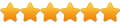
- Posts: 5174
- Joined: 2011-10-03, 10:19
- Location: Piney Woods of Southeast Texas, USA
Re: Removing the Search Bar
As a non-technical person, I also do the three items listed above.Pnume wrote:I've been:
- Hiding the search bar
- Hiding the menu bar
- Combining the start and reload buttons
Linux Mint 21.3 (Virginia) Xfce w/ Linux Pale Moon, Linux Waterfox, Linux SeaLion, Linux Firefox
MX Linux 23.2 (Libretto) Xfce w/ Linux Pale Moon, Linux Waterfox, Linux SeaLion, Linux Firefox
Linux Debian 12.5 (Bookworm) Xfce w/ Linux Pale Moon, Linux Waterfox, Linux SeaLion, Linux Firefox
MX Linux 23.2 (Libretto) Xfce w/ Linux Pale Moon, Linux Waterfox, Linux SeaLion, Linux Firefox
Linux Debian 12.5 (Bookworm) Xfce w/ Linux Pale Moon, Linux Waterfox, Linux SeaLion, Linux Firefox
-
jumba
Re: Removing the Search Bar
For key words on awesome bar, there is also the add-on Instant Fox, which basically helps to set own keywords and enables "instant" search, like google has, for all custom search engine.
I only have nav bar and tab bar, with some add-ons and toolbar buttons.
I only have nav bar and tab bar, with some add-ons and toolbar buttons.
