Not sure when this started, but recently I noticed that whenever I view a direct image link in Pale Moon, the favicon does not appear. Typically, the favicon is a miniature version of the full image. Also, any bookmarks I had of direct-link images lose their favicons when I click them, and they appear blank and do not ever reappear. The issue continues to manifest in safe mode and with a new profile. The issue does not manifest on Windows 7 x64. I don't see any new errors in the error console when viewing an image.
Example direct image link.
Running Linux Mint 18.3 Cinnamon.
Has anyone else noticed this behavior, either recently or in the past?
Blank favicons for direct images
Moderator: trava90
Forum rules
This board is for technical/general usage questions and troubleshooting for the Pale Moon browser only.
Technical issues and questions not related to the Pale Moon browser should be posted in other boards!
Please keep off-topic and general discussion out of this board, thank you!
This board is for technical/general usage questions and troubleshooting for the Pale Moon browser only.
Technical issues and questions not related to the Pale Moon browser should be posted in other boards!
Please keep off-topic and general discussion out of this board, thank you!
Blank favicons for direct images
a.k.a. Ascrod
Linux Mint 19.3 Cinnamon (64-bit), Debian Bullseye (64-bit), Windows 7 (64-bit)
"As long as there is someone who will appreciate the work involved in the creation, the effort is time well spent." ~ Tetsuzou Kamadani, Cave Story
Linux Mint 19.3 Cinnamon (64-bit), Debian Bullseye (64-bit), Windows 7 (64-bit)
"As long as there is someone who will appreciate the work involved in the creation, the effort is time well spent." ~ Tetsuzou Kamadani, Cave Story
- Night Wing
- Knows the dark side
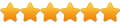
- Posts: 5172
- Joined: 2011-10-03, 10:19
- Location: Piney Woods of Southeast Texas, USA
Re: Blank favicons for direct images
I can't reproduce the missing favicon problem you're having.
I'm using 64 bit linux Pale Moon 27.9.0 running in 64 bit linux Mint 18.3 (Sylvia) Xfce.
I'm using 64 bit linux Pale Moon 27.9.0 running in 64 bit linux Mint 18.3 (Sylvia) Xfce.
Linux Mint 21.3 (Virginia) Xfce w/ Linux Pale Moon, Linux Waterfox, Linux SeaLion, Linux Firefox
MX Linux 23.2 (Libretto) Xfce w/ Linux Pale Moon, Linux Waterfox, Linux SeaLion, Linux Firefox
Linux Debian 12.5 (Bookworm) Xfce w/ Linux Pale Moon, Linux Waterfox, Linux SeaLion, Linux Firefox
MX Linux 23.2 (Libretto) Xfce w/ Linux Pale Moon, Linux Waterfox, Linux SeaLion, Linux Firefox
Linux Debian 12.5 (Bookworm) Xfce w/ Linux Pale Moon, Linux Waterfox, Linux SeaLion, Linux Firefox
Re: Blank favicons for direct images
For fun, I tried refreshing the places database using these instructions, but no luck. On a whim, I then tried using the Favicon Reloader tool linked to in that post, and noticed that some of the image favicons started reappearing... before disappearing again. It's quite odd.
I was curious if you could, considering your environment is closest to mine. When you install Pale Moon, do you use pminstaller or stevenpusser's repository?Night Wing wrote:I can't reproduce the missing favicon problem you're having.
a.k.a. Ascrod
Linux Mint 19.3 Cinnamon (64-bit), Debian Bullseye (64-bit), Windows 7 (64-bit)
"As long as there is someone who will appreciate the work involved in the creation, the effort is time well spent." ~ Tetsuzou Kamadani, Cave Story
Linux Mint 19.3 Cinnamon (64-bit), Debian Bullseye (64-bit), Windows 7 (64-bit)
"As long as there is someone who will appreciate the work involved in the creation, the effort is time well spent." ~ Tetsuzou Kamadani, Cave Story
- Night Wing
- Knows the dark side
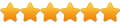
- Posts: 5172
- Joined: 2011-10-03, 10:19
- Location: Piney Woods of Southeast Texas, USA
Re: Blank favicons for direct images
I do not install Pale Moon into my Mint 18.3 Xfce. I run Pale Moon from the executable file which means my Pale Moon is not listed in the Mint menu under Internet. Since Pale Moon is not listed, I have to create the path and the Pale Moon launcher icon so I can launch/start Pale Moon. Below is my method when I went from Mint 18.2 to Mint (18.3).Isengrim wrote:When you install Pale Moon, do you use pminstaller or stevenpusser's repository?
I first installed Mint 18.3 Xfce. After I downloaded the Pale Moon tarball to my Desktop, I extract the Pale Moon folder, open my Thunar file manager and drag the folder to where I want it in my Thunar file manager. I then create the Pale Moon launcher icon from the Image Files from the Pale Moon folder. I also create the path to the Pale Moon folder which contains the launcher icon in the Image Files. After the launcher icon and path are created, I place the Pale Moon launcher icon on the right side on my Panel taskbar. I only do this once when I install a new version of Mint which I will have to do when I go from Mint 18.3 Xfce to Mint 19.0 Xfce when Mint 19.0 is released this upcoming June of 2018. This may seem like a lot of work and complicated, but it takes me about three minutes of time to do this.
When a new version of Pale Moon is publicly released, below is how I went from 27.8.3 to 27.9.0 while running Mint 18.3 Xfce.
Once a new version of Pale Moon is released, I download the tarball to my Desktop. Then I go to where the old Pale Moon folder is located in my Thunar file manager and delete the old folder of Pale Moon from that location and then close the Thunar file manager. But I never delete the Pale Moon launcher icon which I first created and which is still sitting on the right side of my Panel taskbar so I don't have to create another launcher icon and path. Then I extract the new folder of Pale Moon from the tarball to my Desktop. Once the new Pale Moon folder has been extracted, I open my Thunar file manager again and drag the new folder to where the old folder of Pale Moon was in my Thunar file manager, close Thunar and I'm done. Again, this may seem like a lot of work and complicated, but it takes me about one minute of time to do this.
The above tricks were taught to me by "troypulk" when he and I were both using linux Pale Moon when we were both running the linux SolydX distro. I think Troy is still using SolydX, but I didn't like the rolling release of SolydX since it gave me problems so I went with the rock solid stable release of linux Mint in the Xfce desktop environment and I've never had any problems with Mint. BTW, Troy (troypulk) is a registered member here on the Pale Moon forums.
I've also learned how to make a new profile for linux Pale Moon and delete an old profile for linux Pale Moon which we don't need to go into because it is not the conventional way since my linux Pale Moon is not installed. This method was also taught to me by "troypulk".
Linux Mint 21.3 (Virginia) Xfce w/ Linux Pale Moon, Linux Waterfox, Linux SeaLion, Linux Firefox
MX Linux 23.2 (Libretto) Xfce w/ Linux Pale Moon, Linux Waterfox, Linux SeaLion, Linux Firefox
Linux Debian 12.5 (Bookworm) Xfce w/ Linux Pale Moon, Linux Waterfox, Linux SeaLion, Linux Firefox
MX Linux 23.2 (Libretto) Xfce w/ Linux Pale Moon, Linux Waterfox, Linux SeaLion, Linux Firefox
Linux Debian 12.5 (Bookworm) Xfce w/ Linux Pale Moon, Linux Waterfox, Linux SeaLion, Linux Firefox
