If you don't know what i mean:
What i want to do is create a desktop shortcut for a certain web page, but instead of that web page being opened in my default browser, it opens in Basilisk.
That's it, that's the best way i can really describe this, and the reason i want to do this in the first place is because there are some websites i visit every once in a while that require the use of Flash, and with Ruffle not really being able to support the Flash content in those web sites, i want to know if there is a way to create a desktop shortcut that redirects to a website in the Basilisk Browser.
How can i make a Desktop Shortcut that opens Basilisk directly to a certain webpage?
Moderator: Basilisk-Dev
-
Tuxitoz
- Newbie
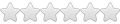
- Posts: 4
- Joined: 2023-12-22, 15:35
-
athenian200

- Contributing developer

- Posts: 1537
- Joined: 2018-10-28, 19:56
- Location: Georgia
Re: How can i make a Desktop Shortcut that opens Basilisk directly to a certain webpage?
Well, I was able to do it by following these steps:
1. Navigate to the folder where basilisk.exe is located in Explorer, probably C:\Program Files\Basilisk
2. Right-click on Basilisk.exe, and select "Create Shortcut."
3. It will say that it can't create the shortcut where it is, and ask if you want to create it on the desktop instead. Let it do that.
4. You should see something on the desktop that says "Basilisk.exe - Shortcut" that you can right-click on.
5. Right-click on that new shortcut, and select "Properties" from the menu.
6. Look at the "Target" field. It should say "C:\Program Files\Basilisk\basilisk.exe". Leave that alone, and add a space, plus another set of quotation marks. Within the second set of quotation marks, try typing "https://www.palemoon.org" as a test. The Target box should look like this:
7. Click OK, and try using the shortcut. It should take you to the Pale Moon website instead of to the Basilisk Start Page.
Essentially, at a more abstract level, you just need a normal shortcut to the web browser, and then add the URL as a second argument after the location of the program. I think it's worked this way since Windows 95, but that workflow is a lot less intuitive now with all the changes to Windows since. If this works, you can just replace the palemoon.org link with the URL you want in the Target box.
1. Navigate to the folder where basilisk.exe is located in Explorer, probably C:\Program Files\Basilisk
2. Right-click on Basilisk.exe, and select "Create Shortcut."
3. It will say that it can't create the shortcut where it is, and ask if you want to create it on the desktop instead. Let it do that.
4. You should see something on the desktop that says "Basilisk.exe - Shortcut" that you can right-click on.
5. Right-click on that new shortcut, and select "Properties" from the menu.
6. Look at the "Target" field. It should say "C:\Program Files\Basilisk\basilisk.exe". Leave that alone, and add a space, plus another set of quotation marks. Within the second set of quotation marks, try typing "https://www.palemoon.org" as a test. The Target box should look like this:
Code: Select all
"C:\Program Files\Basilisk\basilisk.exe" "https://www.palemoon.org"Essentially, at a more abstract level, you just need a normal shortcut to the web browser, and then add the URL as a second argument after the location of the program. I think it's worked this way since Windows 95, but that workflow is a lot less intuitive now with all the changes to Windows since. If this works, you can just replace the palemoon.org link with the URL you want in the Target box.
"The Athenians, however, represent the unity of these opposites; in them, mind or spirit has emerged from the Theban subjectivity without losing itself in the Spartan objectivity of ethical life. With the Athenians, the rights of the State and of the individual found as perfect a union as was possible at all at the level of the Greek spirit." -- Hegel's philosophy of Mind
-
Tuxitoz
- Newbie
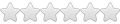
- Posts: 4
- Joined: 2023-12-22, 15:35
Re: How can i make a Desktop Shortcut that opens Basilisk directly to a certain webpage?
This worked! Thanks!athenian200 wrote: ↑2023-12-22, 18:44Well, I was able to do it by following these steps:
1. Navigate to the folder where basilisk.exe is located in Explorer, probably C:\Program Files\Basilisk
2. Right-click on Basilisk.exe, and select "Create Shortcut."
3. It will say that it can't create the shortcut where it is, and ask if you want to create it on the desktop instead. Let it do that.
4. You should see something on the desktop that says "Basilisk.exe - Shortcut" that you can right-click on.
5. Right-click on that new shortcut, and select "Properties" from the menu.
6. Look at the "Target" field. It should say "C:\Program Files\Basilisk\basilisk.exe". Leave that alone, and add a space, plus another set of quotation marks. Within the second set of quotation marks, try typing "https://www.palemoon.org" as a test. The Target box should look like this:
7. Click OK, and try using the shortcut. It should take you to the Pale Moon website instead of to the Basilisk Start Page.Code: Select all
"C:\Program Files\Basilisk\basilisk.exe" "https://www.palemoon.org"
Essentially, at a more abstract level, you just need a normal shortcut to the web browser, and then add the URL as a second argument after the location of the program. I think it's worked this way since Windows 95, but that workflow is a lot less intuitive now with all the changes to Windows since. If this works, you can just replace the palemoon.org link with the URL you want in the Target box.