Since the new forum was put up, we lost what I would call the best dark theme
we had, and the replacement was not really a equal partner. Due to having issues
with high contrast colors and my eyes, I had to find a fix for that.
I use a add on called "Color That Site! 0.16.1-signed.1" and
you can find that on Justoffs "Classic Add-ons Archive 2.0.1" on the PM add on page.
This add on allows you to change certain colors on some web sites. I say certain because
it has not been updated in awhile and web design changes all the time.
I also found that if I used a new edit for the forum, it would only give me the colors
that were available since the new forum colors were present. But if I worked with
the old edit for the old theme, it would retain certain colors that were not present
on the new theme. So it's the second option I used. I also found that if I tried to
save the edit and then import it on say PM portable, it would not carry the whole edit
and would only see the new colors. So the only way that I was able to save the color
theme for it was to save the (ColourThatSite.sqlite) file in my PM profile and copy it
to the portable file. It would then have all the colors from the edit.
So that being said. The only way that I can share the true color edit I have for this add on
is to PM me and I can send you that file to copy into your profile since I cannot attach it to the forum.
Also, please keep in mind, that this file will have some other web site colors in it, and if you
find yourself on a web site that does not have the right colors, you will have to simply disable
the color edit for that site. So below is a couple of quick shots of the add on.
To edit a site, just click on this icon after install.

- Screenshot - 4_22_2019 , 5_05_01 PM.png (2.33 KiB) Viewed 2979 times
If it is not on your taskbar, you will have to add it by right clicking and customize window.
You will now see this.
Now, if you have already copied the file to your profile, you will see it just like it shows in the
screenshot and the forum should show as it does in the other screen shots.
Editing this pre forum color set is not as straight forward as it would be if you started without
the file copied to your profile. It has some bugs. So if your not happy with the colors and things
don't edit the way you would think it should, then you simply have to delete that file in your profile
and start from scratch. Again, if you do this, it won't keep the older colors, but editing will be
more fluid because it's not trying to work with colors that are no longer on the site.
As you can see, I have done some color picking and editing to get the forum to look like it does
in the shots.
If you look closely, you will notice that box colors don't always match edits. This is also because I'm
working with an old color profile that is no longer there. But if you hover on the color box.
it will try to give you an idea of what colors that edit is changing.
In the end, this is not a perfect way to do this but like I said, I needed something, and I had
the time to fiddle with it and I have used this add on for years and understand it's idiosyncrasies.
In the end, if you just want the colors for the forum you just, install, copy file to your profile and restart. If you don't like a color, you can play with it, no guaranties. There are a couple of
colors that don't edit at all and I have learned to live with them.
Again, here are a those screen shots.
If you want the file, just PM me and I will send it to you. I wish I could delete the
other sites color profiles but it would delete this one too. Have fun.

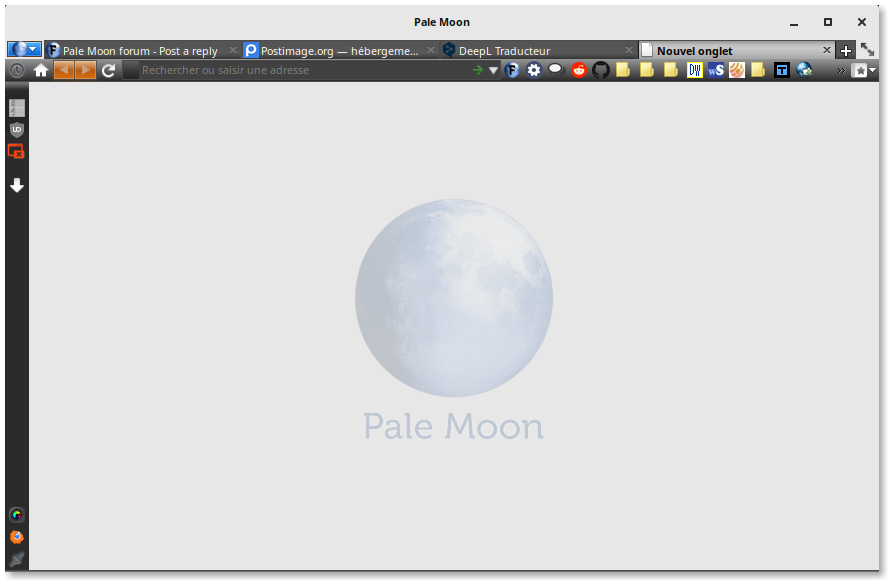
Used it for years.